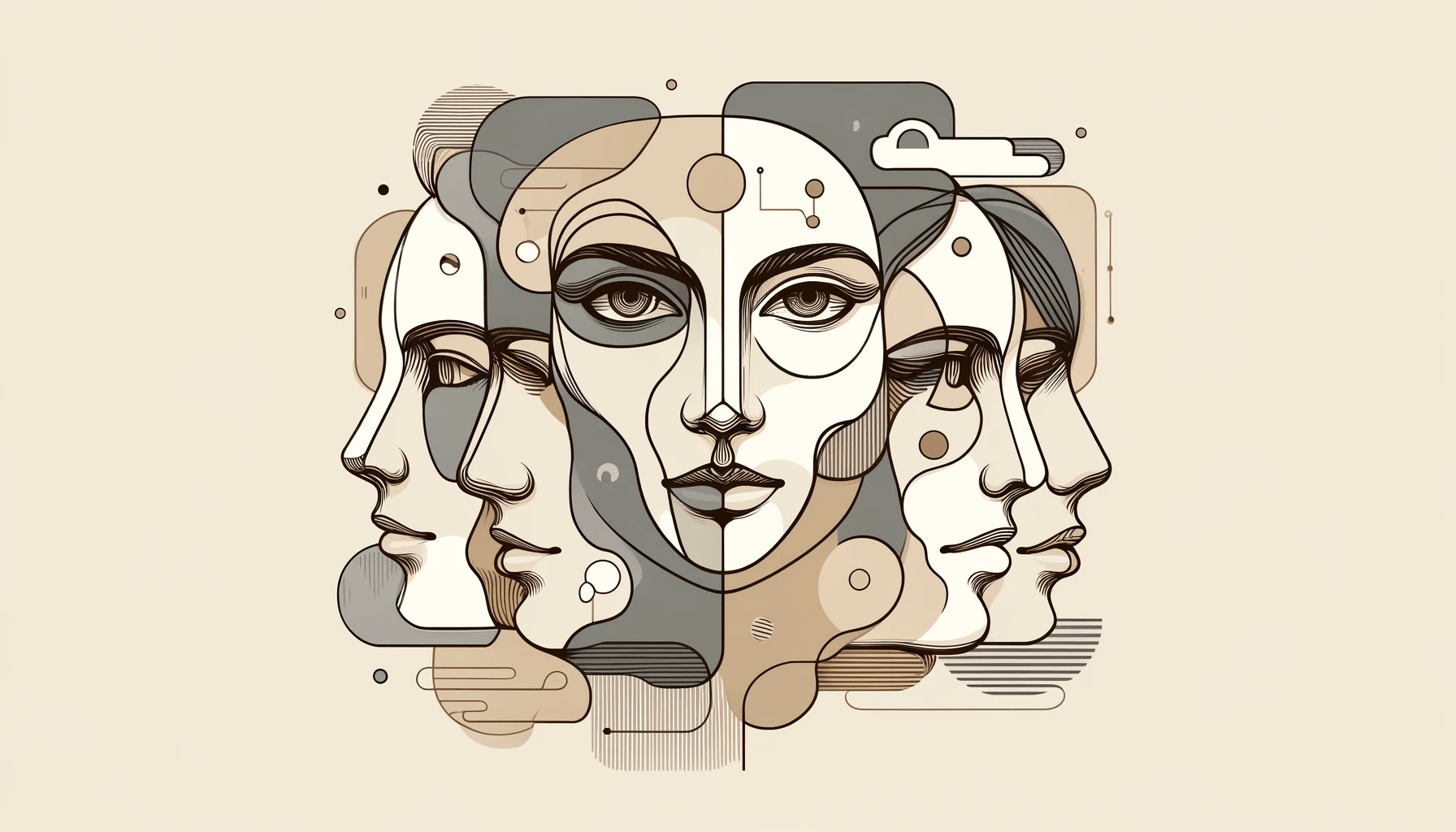How to Create a Viral AI Sports Highlight Using Video-to-Video
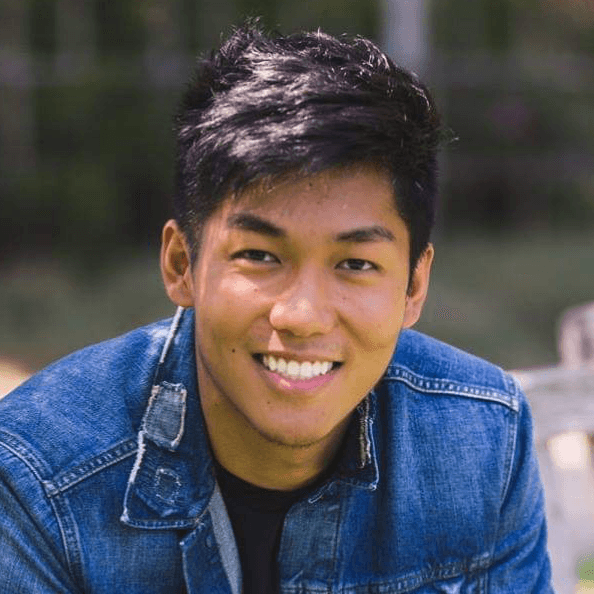
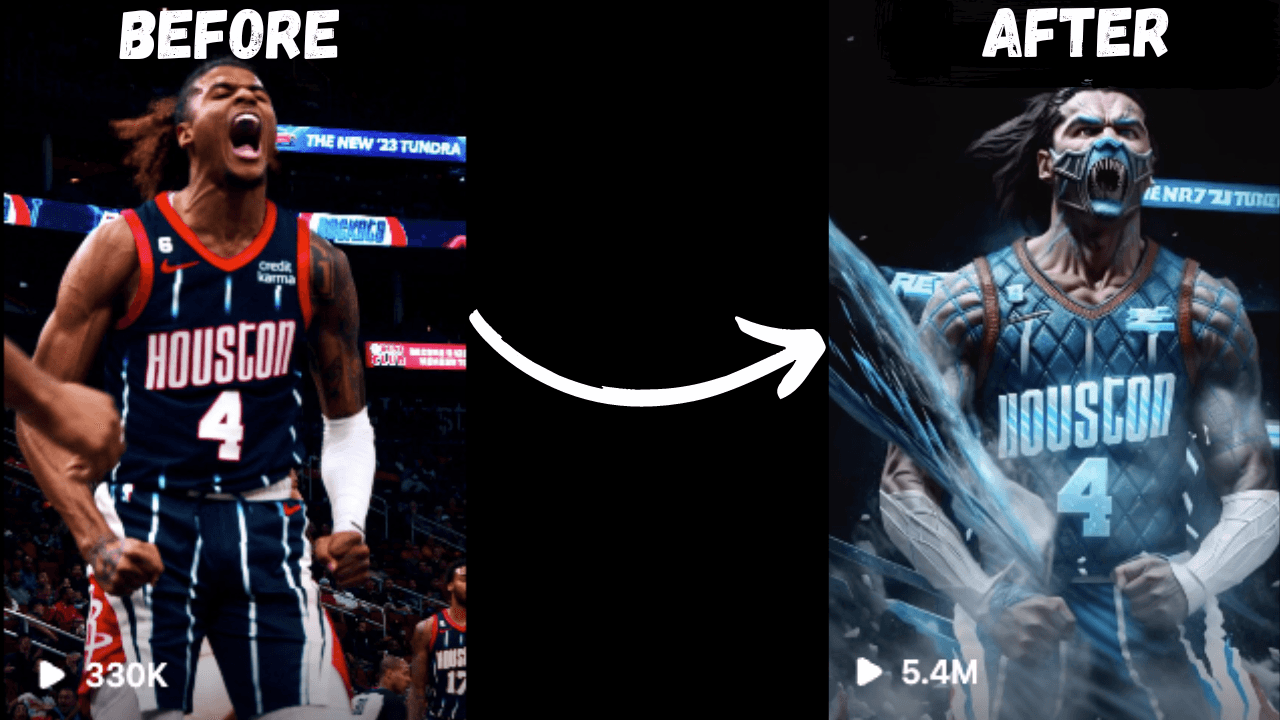
Have you ever seen those jaw-dropping sports highlights edited to look like scenes from a blockbuster film or a slick anime?
Ever wonder how you can create one yourself? Whether you're a content creator, a sports enthusiast, or just looking to upgrade your social media presence, this guide will walk you through creating your own viral sports highlights using Magic Hour’s Video-to-Video tool.
What is Video-to-Video?
Video-to-Video is an AI-powered technique that transforms ordinary videos into new footage with completely new styles or characters. This process has its roots in traditional rotoscoping—a meticulous and time-consuming method. Today, AI tools have made this process significantly easier and faster, and now anyone can utilize this approach on videos with no experience required.
Step 1: Sign up for a Magic Hour account
To create a Video-to-Video video, you'll need a subscription to Magic Hour, which starts at $10 per month for a Creator annual plan.
Step 2: Sourcing Your Sports Highlight
The next step is finding a sports highlight that resonates with you. You can search on social media platforms like TikTok, Instagram, and Youtube, or use a video of yourself. Once you've found the perfect clip, use one of the following video downloaders to get the raw mp4:
- Instagram Reel: SaveInsta
- TikTok Video: SnapTik
- Youtube Video: SSYoutube or Magic Hour’s built-in downloader
Make sure this video is high resolution and close up to the subject for best results.
Step 3: Using a Template
You have two options to create your video: start from a template or start from scratch with our Video-to-Video tool. I recommend always checking out our templates, because if there’s one you like, you don’t have to do any prompting! These templates all have high quality prompts vetted by us, and the only step required is uploading your own video and trimming it.
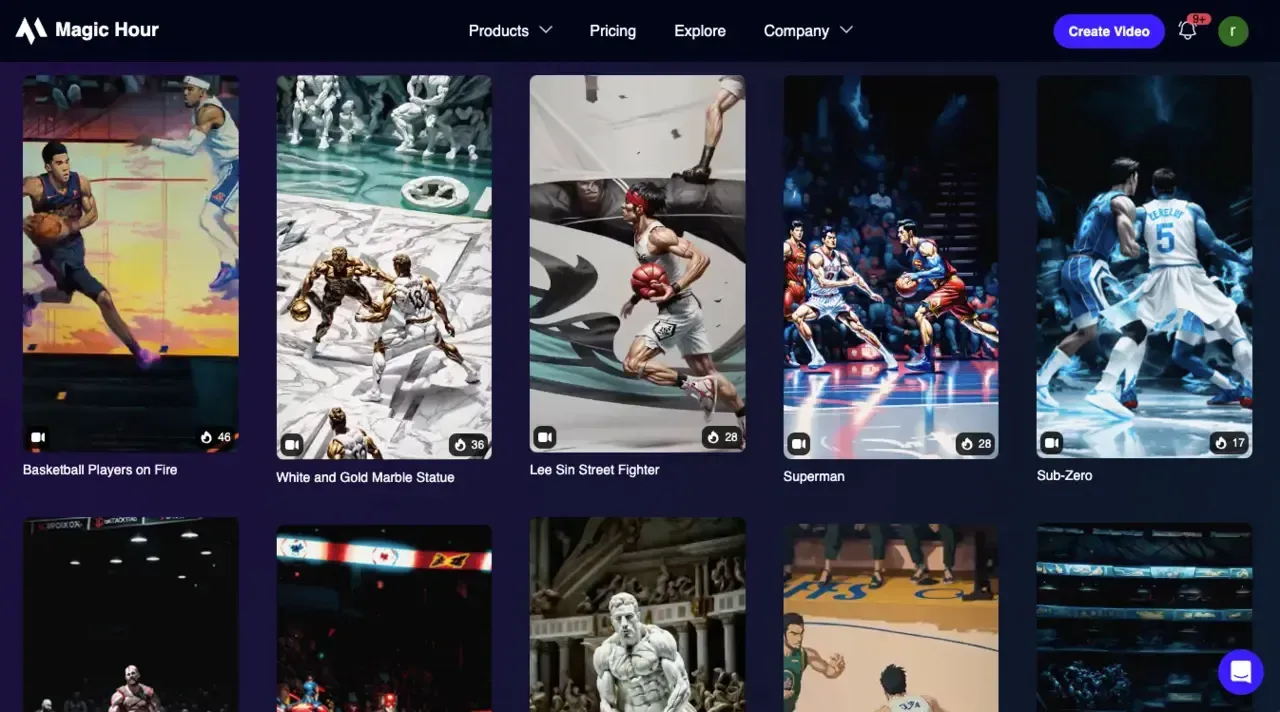
Step 4: Trim Your Video and Choose the Settings
If you decide to start from scratch, the first step in the video editing process is to upload your video and trim it. You also have a few settings you can adjust, including the resolution, FPS, and Model. I recommend going with the highest resolution you have access to, choosing “Match original video” for FPS if your video is 30 FPS (and Half of original video if your video is 60 FPS), and choosing “Dreamshaper” for the model. Once you’ve chosen your settings, click “Next Step.”
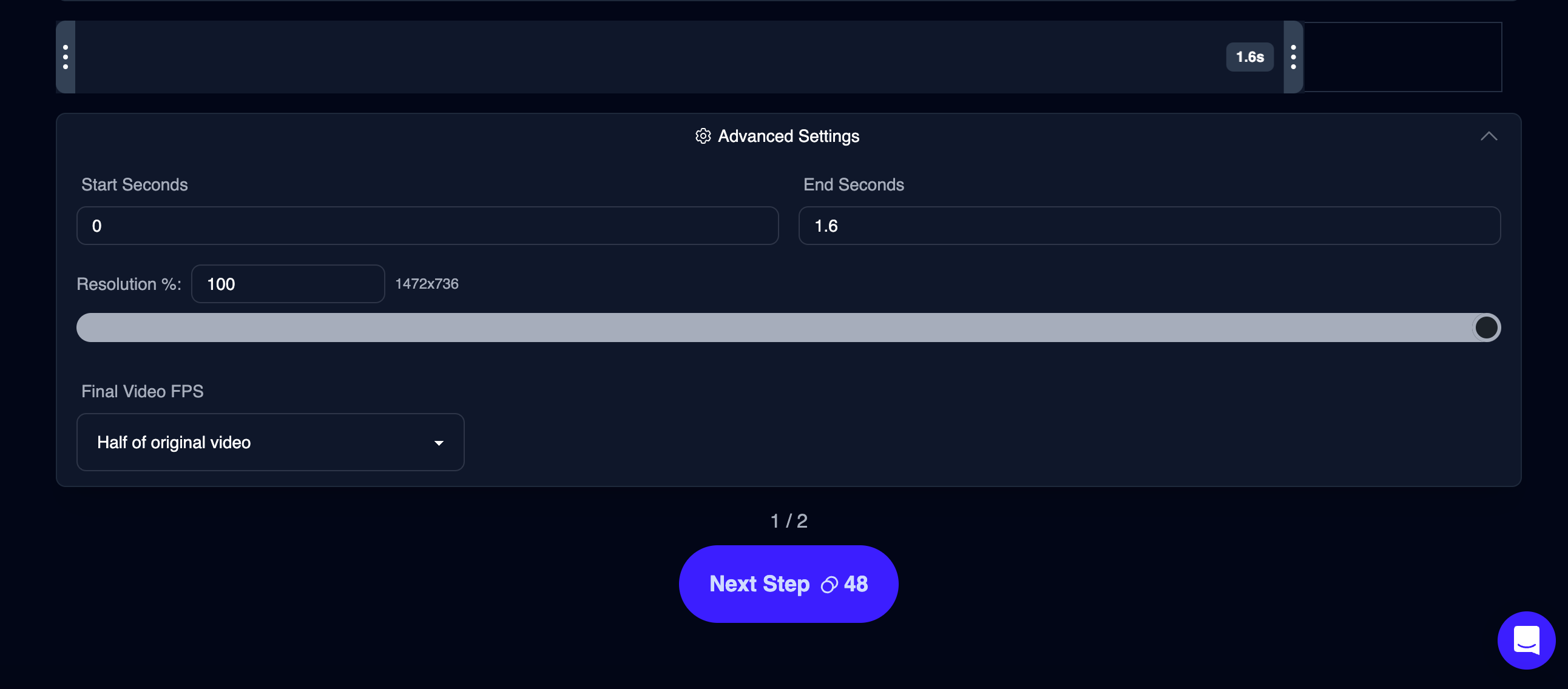
Step 6: Choose Your Prompt and Art Style
Now you have the option of entering a prompt and/or art style. I highly recommend using both because it helps ensure your result is what you’re looking for. The prompt is for describing what you want to see in your video, and the art style is for further enhancing the aesthetic towards a particular direction. An example combination might be “white marble statues in a colosseum” as the prompt, and Marble as the art style.
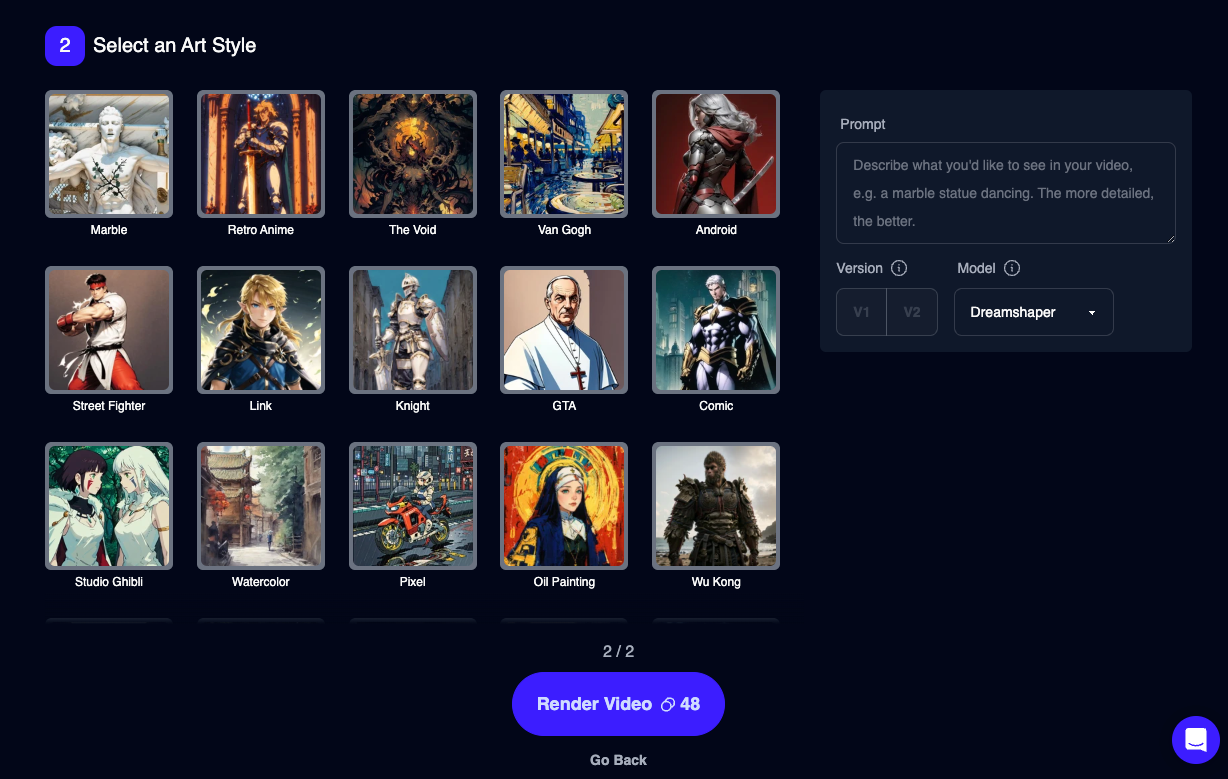
Step 7: Click “Render Video”
Click "Render Video" and let the magic begin. Depending on the video length, frames per second, and resolution, rendering times will vary. You'll receive an ETA and a notification once the process is complete.
Step 8: Download Your Video
The final step in the video editing process is to download your polished video. Review it to ensure it meets your expectations. If you want to refine it further, you can create a new project and adjust the prompt or art style. Once you have something you like, it's time to share it with the world. Remember to credit the creator of the original video and tag your masterpiece with #madewithmagichour.
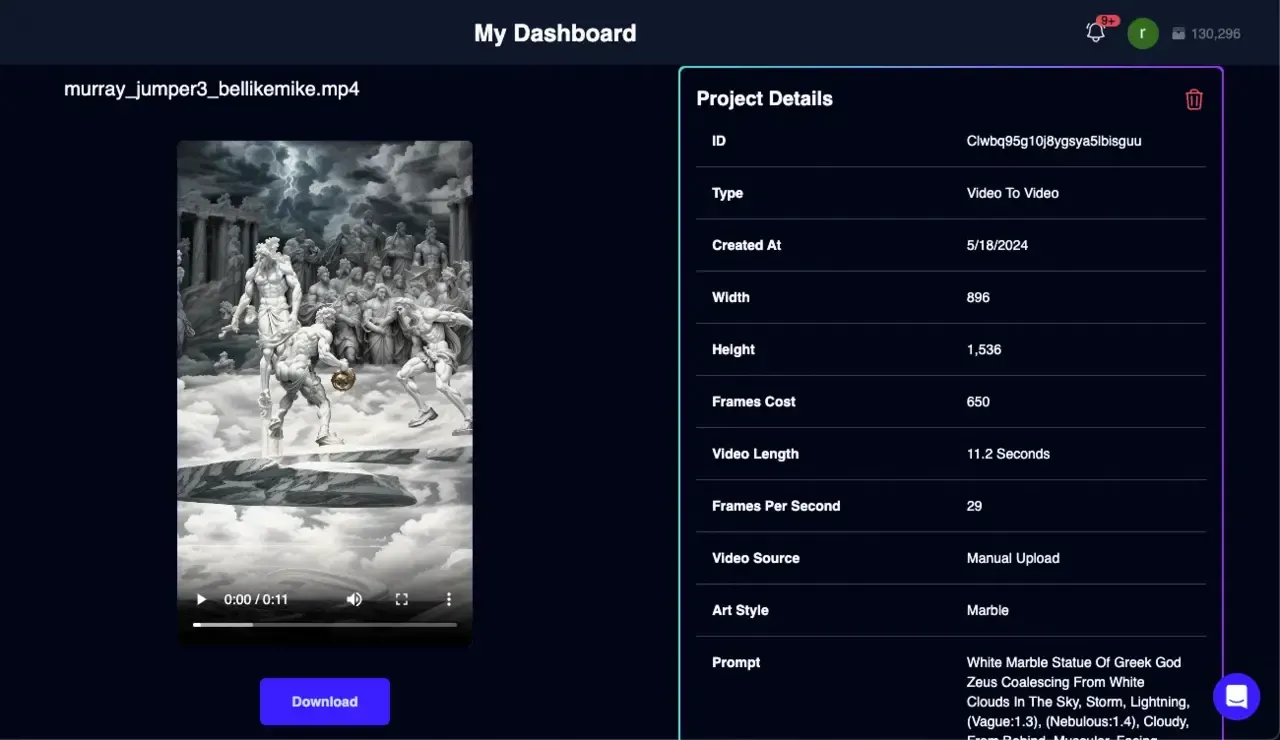
Conclusion:
Transforming a sports highlight into an amazing piece of content has never been easier. AI and tools like Magic Hour’s Video-to-Video mode have made it possible to turn ordinary footage into amazing content. Now anyone can repurpose their video footage into amazing content that engages viewers.
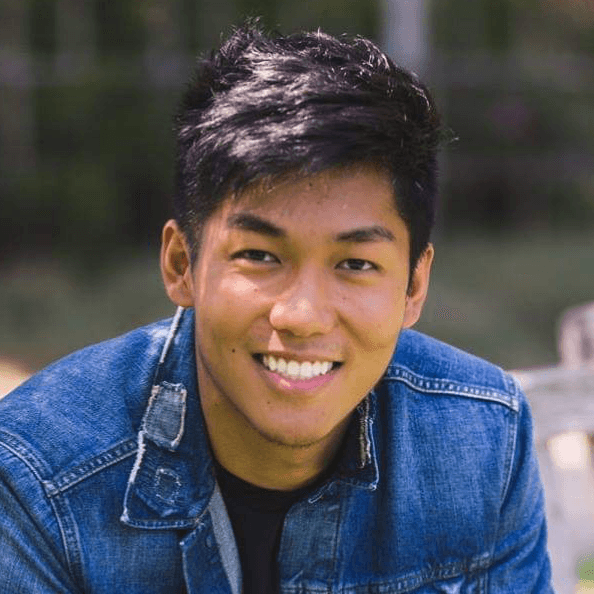
.png&w=3840&q=100)
.jpg&w=3840&q=100)
.jpg&w=3840&q=100)